Let’s see how to create a vote in Naver Cafe. In this blog post, I will explain how to create a Naver Cafe poll on both PC and mobile. Naver Café is a space where people interested in various topics gather to exchange opinions and communicate. In this place, members share various opinions through voting and reflect the thoughts of the majority to operate the community. These votes are inserted in the process of writing a post. In this blog post, we will take a closer look at how to create a Naver Cafe vote that can be used on both mobile and PC.
It is convenient to use the voting function when you want to synthesize the opinions of members while doing cafe activities. In particular, since you can create a vote by setting various options, you can collect various opinions of members in a practical way. Votes can be inserted and used in any bulletin board if you have permission to write.
From now on, we will learn more about how to create and manage votes in Naver Cafe. This will help you lead a lively discussion in a café or make an important decision.
Creating Naver Cafe Vote on PC 네이버카페 투표 만들기
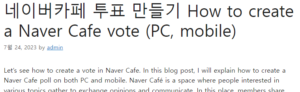
Log in to the Naver homepage. 윤과장의 소소한 일상 이야기
Let’s go to the cafe we want to visit.
When you enter the cafe, select and click the cafe writing menu under your ID.
Select [Bulletin Board] located at the top of the writing screen. After writing the title, select Photo/ SNS Photo/ Video/ Sticker/ Quote/ File/ Link/ Place/ Text/ Vote.
When you select a vote item, you select the desired ballot title and then apply pressure to the item. You can enter up to 10 items.
After selecting the voting period and voting method, click the OK button. If necessary, you can create additional items by clicking the [Add voting item] button, and you can also set voting options such as setting voting period/setting anonymous voting/allowing multiple selection.
Generated votes are posted on the bulletin board, and other members can participate and share their opinions. You can also end voting at any time.
.
That’s all, you’ve learned how to create a Naver Cafe vote on your PC. Use the voting function for various purposes, such as collecting opinions from cafe members or checking the level of empathy for a specific topic.
Create polls on mobile
Download the Naver Cafe app from the Android or App Store to run on your mobile. If the download is already in progress, we will proceed by running the cafe app. Click the write icon in the bottom right corner.
If you see the writing window, you can vote by selecting the voting icon next to the photo sticker at the bottom. Items that can be entered and options that can be selected are the same for PC and mobile.
This time, we learned how to create a vote in Naver Cafe on mobile. We’ve explained in detail how to create and attach polls. Now, you too will be able to easily create and utilize votes in Naver Cafe. Communicating with members and collecting opinions through voting is one of the most important factors in running Naver Cafe. Therefore, based on what you have learned this time, I hope you will actively use voting.
Thank you for visiting our parenting blog today. Have a nice day.