Today, Naver Cafe’s nickname, that is, the nickname
We have prepared 2 ways to change
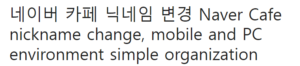
that can be used in both PC and mobile environments 네이버 카페 닉네임 변경
I have prepared a method, so just follow it in order
You should be able to finalize the change without difficulty.
First, I will explain based on the mobile environment.
First, access the Naver app, then select the menu on the left.
Let’s click and go to the “Cafe” tab 윤과장의 소소한 일상 이야기
If you enter the cafe tab, you will see that you are registered
A list of cafes appears, where you enter your nickname.
I’ll click on the cafe item I want to change.
For reference, cafe nicknames cannot be changed at once.
You must go directly to the corresponding cafe and change it
If you enter the cafe where you want to make changes
Tap the ≡ icon on the top right
When a pop-up is created as follows, the cafe bulletin board and
Together, you should see my nickname and profile at the top.
Let’s click on that part
Then, when the screen is switched, the profile picture
Click the gear icon at the bottom
If you touch “Profile Settings” once,
Naver Cafe’s nickname in profile settings
You can change it, so put it sensibly in the nickname box at the top
When you are finished, click Done
For reference, in the case of Naver Cafe nicknames, Korean, English,
Only numbers and spaces are allowed, up to 20 characters
Please note that it is possible to write
(i.e., unfortunately, special characters are not allowed)
Second, you can change the Naver Cafe nickname in the PC environment.
We will show you how to change
Open Naver in your usual web browser.
After entering, click the “Cafe” tab at the bottom of the search bar
As with the mobile environment, if you want to make changes
Let’s go to that cafe
After entering the cafe, look to the left.
Cafe information and My Activity tab are displayed.
Select “My Activities” and your profile will appear
Here, it is drawn in a small size at the bottom of the profile picture.
Let’s click the gear icon once
Then the following profile settings pop-up will appear.
One is created and by modifying the alias field here
You can change your Naver Cafe nickname
Finally click OK
A notification pop-up appears indicating that the change has been made.
I can finish this easily
This is how to change your Naver Cafe nickname.
Concluding the post I introduced, in the next topic
We will come back with more useful information