I would like to introduce you to a method of logging in using a QR code rather than entering a password. I usually use a laptop called a MacBook, and since I carry it around with me, I rarely have to log in with this QR code when I use Chrome or Whale browsers where my ID and password are saved.
However, yesterday I had to go to the hospital in Seoul for a while, so I didn’t take my laptop with me, but suddenly I had to access Naver on my PC to find and send a file. So, I hurriedly went to a nearby PC room and tried to log in to NAVER. When I entered my password after a long time, it said it was invalid.
So, I tried logging in using the QR code using the NAVER app installed on my phone. For reference, it is said that if you use this method, your personal information will not be stolen even if you log in from a PC room that is vulnerable to malware infection. If you need to log in from a public PC, we recommend using the QR code login method.
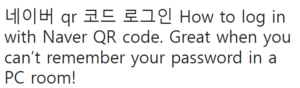
To do this, of course, access Naver from your PC browser. Afterwards, click the green button labeled ‘NAVER Login’ at the top right to move to the login screen. 네이버 qr 코드 로그인
If you previously pressed the ‘NAVER Login’ button, you will be taken to a page with three login methods. The page consists of tab menus called ID login, one-time number, and QR code. If you click the QR code tab here, a QR code will be displayed as shown in the photo above, and detailed text information will be provided on how to log in. Please note that the generated QR code is only valid for 3 minutes, so you must complete the login process within 3 minutes. 윤과장의 소소한 일상 이야기
Now run the NAVER app on your smartphone. (The ID you are trying to log in with must be logged in to the NAVER app.) Then, you need to run a function called NAVER Smart Lens. To do this, click the green dot icon in the bottom center and touch the text menu called ‘Lens’ that appears on the left.
When you press the camera icon mentioned above, the Naver app uses the iPhone’s rear camera to activate a camera called ‘Smart Lens’, as shown in the photo above. Now scan the QR code displayed on the Naver login page using the phone’s rear camera. Afterwards, you will see a small pop-up window appear at the top of the NAVER app. If you touch it, you will be taken to the QR code login page.
After going to the QR code login page in the NAVER app, touch the number on the app that asks you to select from Naver accessed from your PC browser. If you have selected a valid number, your login will be completed.
We have summarized all the ways to log in to the Naver PC website using QR codes. If you don’t remember your password because you normally use the automatic login function, and want to log in safely from a public PC in a PC room or library, logging in using this QR code seems like a pretty good option.
To do this, the NAVER app must be installed on your phone and logged in, so prepare it in advance and use it when appropriate.