I would like to introduce a method that I wrote usefully when writing a report.
When taking an action picture between people, you have to cover your face for privacy and privacy reasons.
There is also a way to stick a photo of a sticker on the face, but the document is less professional. 사진 모자이크 처리
Therefore, we will explain step-by-step along with a video about the universal and easy computer paint mosaic processing.
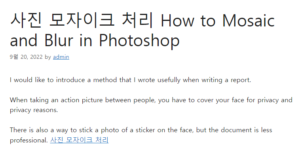
First, I run Paintbrush. 윤과장의 소소한 일상 이야기
You can do it in two ways.
The first is to run the program directly.
After that, drag the desired image file, or
Open the image file by accessing the path with the File->Open button.
Can’t you do it all at once?
It is easy for those who have already used it, but it can be difficult for beginners.
I think the following guide is the simplest.
The second is to select the desired image and right-click on it. And click the Edit button.
I prefer the latter method. This is because the image is selected at the time of execution.
Is the image magnified like a magnifying glass?
It can be difficult to see the image at a glance.
The reason is that the higher the resolution, the more it suffers. In this case, you can easily solve it with a shortcut key.
If you turn Ctrl + mouse scroll button down, the image to be mosaiced in Computer Paint can be seen at a glance.
Zoom in and zoom out buttons on the View tab
If the mouse does not have the corresponding function, it can be controlled from the program as above. (I pressed the key in the upper left corner.)
The preparation process for editing is now complete.
Let’s start with mosaic processing. First, zoom in on the object you want to mosaic.
On the Home menu tab, click the rectangular icon with the descriptive text Selected.
Then, the cropping function of the photo image is activated.
The area you want to edit is designated as an area.
Make it smaller than the current size and unfold it again.
If you follow this process, you can see that the image I was aiming for is mosaic.
To explain the principle, the smaller the size, the smaller the resolution.
A file that was normally 100 x 100 turned into 10 x 10!
What if you want to increase the intensity of the mosaic square?
Just repeat the process mentioned several times!
We have summarized the entire process above in a video.
As above, I tried to make photos by mosaicing in computer paint.
Various methods were introduced. Please use it according to your style.
Check out other editing methods using Paint!