In the meantime, the ID I set was used as the BLOG URL. Because of this, spam-like contact through e-mail has increased or there have been many cases of damage such as hacking. NAVER has provided various functions such as secondary authentication, login blocking or regional restrictions to protect personal information, and has allowed URL changes only once after October 12, 2022. So, today we will learn how to change the Naver blog address.
To change your Naver blog address, first log in to your account via mobile or PC, then go to the BLOG tab, click My Menu at the top, Manage, or select the Manage section at the bottom of your profile. If you look at the blog information marked with a red circle in the basic settings, you can see that the change button has been created. Please note that you can change it only once, so you must choose carefully and you cannot return to the original state after modification. 네이버 블로그 주소 변경
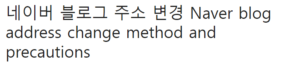
When you open the page, it is written as a caution to refrain from using characters containing personal information, and additionally, links shared before modification support moving to a new URL for 3 months, but the connection may be disconnected at any time thereafter. If there are many posts that have been written previously, it can be fatal, so be sure to be aware of the precautions on how to change the Naver blog address, and if you are promoting on other channels, you must inform them of newly created posts.
If you have checked everything, you can set the ID you thought of. You must enter between 5 and 20 characters with a lowercase letter or number as the first letter. Since there are many users, it is not easy to create the desired address. Adding an underscore or hyphen in the middle or at the end, or a list of recommendations is created at the bottom, so you can choose a little easier. 윤과장의 소소한 일상 이야기
Finally click OK and it will be replaced with the new URL. If you can see the changed account in the address bar and profile, then the setup is complete. From now on, it will be different from your NAVER ID, so if you do not display your email address, you will not be able to verify it. If you look at how to change the Naver blog address, you can set a login-only ID, which can be used safely with stronger security.
So far, we have learned how to change the Naver blog address. As explained earlier, after completion, you will see the change button disappear, and you will only have one chance to edit and there is no turning back. If it has been operated for a long time as needed or if the influx has been active, it may be more cumbersome or pushed out of the algorithm after replacement, so it is recommended to change it after thinking deeply. For reference, if you created a separate BLOG ID when signing up for membership after October 12, 2022, this function is not supported. I hope this has been helpful to those who have been running a blog while working at the company, or whose ID has been exposed unintentionally.