hello. In a previous post, I introduced how to use the Host file as a way to block websites. I was able to find the Host file and open it with notepad to add websites to block, but it’s actually a bit inconvenient.
In today’s post, I will introduce a chrome extension that can block specific homepages more easily and conveniently.
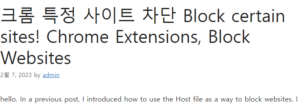
block website installation 크롬 특정 사이트 차단
▲ You can install all of the Chrome-based browsers, such as Crop, Whale, and Edge. I will show you how to use Naver Whale. 윤과장의 소소한 일상 이야기
First, you can open the pop-up menu by clicking the menu icon at the top right, and click [Extension Apps]-[Extension Store] to run the chrome web store.
<Chrome browser>
<Edge Browser>
▲ I will also tell you how to run it in Chrome and Edge browsers.
Chrome: ① Extension button, ② Extension management, ③ Execute menu icon at the top left ④ Open chrome web store / Edge browser: ① Extension button ② Extension management ③ Chrome Web store link.
▲ You can find it by entering [Block Website] or [BlockSite] in the search bar after running the chrome web store in the Chrome, Whale, or Edge browser as shown in the previous method.
▲ If you search BlockSite in English, you will see several extension programs with the same name as above. Just select the thumbnail image as above and proceed with the installation.
▲ When the pop-up window appears, click the [Add extension] button to proceed with the installation.
▲ You can use it for free with Basic when you install it, but there are limitations on some functions. Try Block Website Extension for free and then subscribe if you need additional features.
Utilizing the Block website
▲ With the site open, launch [Extension App Icon] and click [BlockSite Block Website & Maintain] to run.
▲ If you click the [Block this site] button while my blog is open, you will not be able to access the current address. However, there is one thing you should be aware of.
▲ Because the blog.naver.com address is blocked, access to not only my blog but all web pages that include the Naver blog domain is blocked. Blocked based on specific domains like this.
The same applies to the method of blocking webpages through the host file shown in the previous post. How to use the host file is left as a link at the bottom of the post, so please refer to it.
▲ If you want to cancel the block, open the extension window again and click the [Edit Block List] button to move. When the corresponding settings page opens, just click the [Trash icon] included in the list.
▲ It is not much different from the web page blocking method using host files, but it is easier to use in the form of a web program and provides various functions such as focus mode, word blocking, categories, and password protection.
If you are using the block website extension program for free and have restrictions or do not want to pay the subscription fee, try using the host file in the link below.